Hi Everyone,
Today I was going through the Field properties and checked Controls tab. Just to understand more clicked on Add Control link and somehow Auto-Complete Control grabbed my attention.
What is Auto-Complete Control?
This control filters an item list as you type and lets you select a value from the drop-down list. For example, you can use this control to let users choose from a dropdown list of states or countries/regions.
To understand it more, I have created a custom entity named as Countries and loaded the data in it.

Navigate to the Customizations area and select an Account form to edit. After the form is open, select the “Country” field and click “Change Properties” -> Controls tab -> Add Control.

Select Auto-Complete and click on Add

You will get the screen to select the properties. First thing, we need to understand is Source here.
We have two options for Source here Option Set and View.
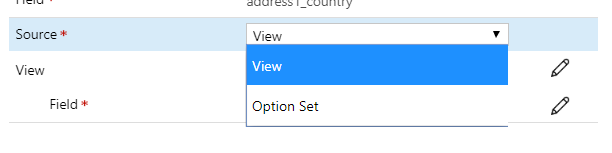
If you choose “Option Set”, you will be prompted to choose an option set.


If you choose “View”, you will be prompted to choose an Entity and View
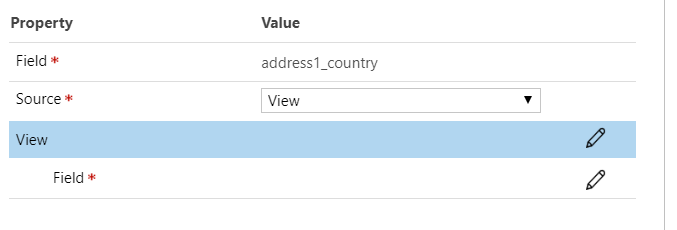

then we have to choose the field from Source entity.

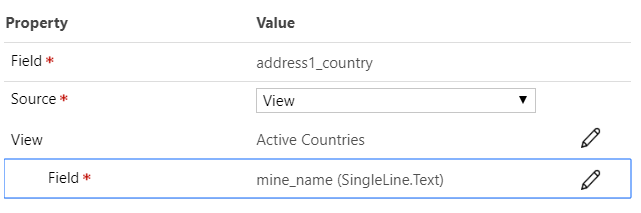
Click on Ok to save the configurations.
Make sure you select the display options so that Control is shown accordingly.

It shows on UI as below
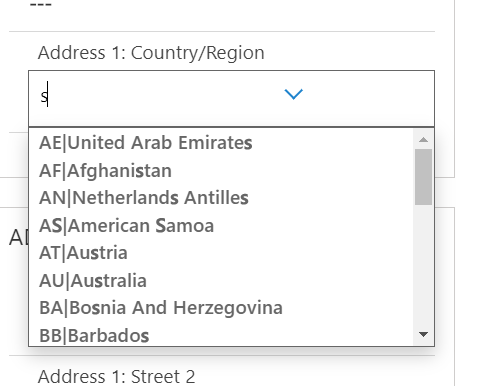
After knowing this control, I feel this is not utilized much even though it gives good User Experience.
Hope this helps.
—
Happy 365’ing
Gopinath
One thought on “Auto-Complete Control in Dynamics 365 Customer Engagement”